Profile
A profile is an automatically generated collection of fingerprints collected from real devices, which is identified by services as a unique device. The profile contains browser settings selected by the user and is used to launch the browser.
Creating a profile
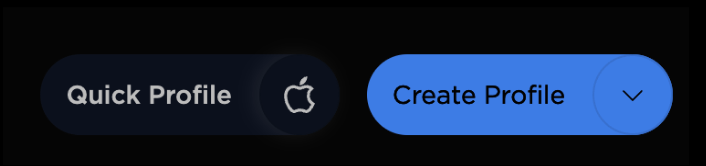
To create a profile, click the profiles tab from the menu on the left side of the app, then, click the «Create Profile» button on the top right.
Main

After clicking on the «Create Profile» button, the «Main» page will open, where you can find:
- Profile icon. You can leave the standard one or upload your own
- Name. Required field to find the desired profile
- Operating system. Select the OS and version you want here. For Macs, also select the architecture
- Release version. Provides information about the version of the operating system on which the browser is running
- Bookmarks. Here you can create lists with favorite links and add them to the desired profile
- Start Pages. If you add links to this field, they will open each time you start your profile
- Notes. A field where you can store various information about the profile
- Tags. To sort profiles, you can tag them accordingly
- Save pattern. Clicking on this button will save the settings you have selected for quick creation of a similar profile at a later time
General

The «General» page contains:
- User-agent. An identifier that is generated based on the selected OS. On the «General» screen you can use the one already filled in, or set your own by clicking on «Custom».
- Fonts. This function allows you to simulate the list of fonts installed on your system. The list of fonts depends on the selected operating system in the general settings. Some sites use the installed fonts checker to collect data about the user's device. You can use the function to randomly generate a list of fonts, using the corresponding button
- Language. The Browser Profile Language Swap feature allows you to set the list of used languages visible to sites. In this case, the browser interface language remains the same as it is installed in the system. By default, when the profile is launched, the external IP address is checked, and then language parameters corresponding to the IP region are automatically set (the type of connection is taken into account: direct connection, proxy or VPN with direct connection). In most cases, the auto-detection works correctly. Differences between languages and proxy geolocation may occur due to inconsistencies in IP databases. If necessary, the language can be set manually
- Time zone. The function allows you to set the time zone displayed in the browser profile. By default, the value is automatically adjusted according to the geolocation of your IP address each time the profile is launched. If necessary, you can change the time zone manually
- Geolocation. The function allows you to set the location coordinates for the browser profile. By default, the latitude and longitude are selected randomly within a radius corresponding to the geographic location of the IP address. This setting works similarly to language and time zone swapping
Hardware

Processor cores. The number of emulated processor cores to be used in the selected profile
- RAM. The amount of emulated RAM displayed by the system for this profile
- Video card. The model of the video card and its parameters, which are emulated based on the real device fingerprints of
- Audio card (Profile). Substitution of the sound device model displayed in the system
- WebGL. Adding hardware «noise» to the WebGL footprint that mimics the natural distortions characteristic of real devices
- Canvas. Incorporating hardware noise into Canvas rendering, which helps hide the real graphical characteristics of the device
- Client Rect. Resizing page elements to simulate their display on different devices
- Media Devices. Emulation of the list of connected audio and video devices that will be displayed to sites and services when using the profile. At the same time real access to the camera and microphone will not be provided, the devices will be visible only at the level of characteristics. For example, popular social networking sites can detect the presence of a camera in the system, but will not be able to initiate a real connection with it. If you have multiple cameras or microphones installed on your device, it is recommended that you specify the number of cameras or microphones that correspond to the physical number of cameras or microphones, so that you can still choose between them
Connection

- Proxy. You can either attach a proxy specifically to a profile ( «Chain to Profile»), or, if the proxy is used frequently (you can add it in the «Proxy» tab of the main menu), choose from the drop-down list.
- DNS. If «Real» is selected, DNS will be specified, depending on the proxy. If there is no proxy, your address will be specified. In this case you can enter DNS yourself
Extensions

This page displays the extension presets you have created, which you can include in your profile without installing each one individually.
Cookies

Valid cookies in json and txt formats are supported. You can drag and drop the cookie file into the specified field or click on it and paste the copied data manually.
Vault

- Cookies. Enables saving cookies and session storage data when working with the
- Passwords. Enables the ability to save passwords entered in the browser
- Extensions. Saves browser extensions installed in the profile
- Local Storage. Enables saving Local Storage and IndexedDB data. When disabled, services that use Local Storage to store sessions will be unlogged each time the profile is launched
- History. Activates saving the history of visits to the browser
- Bookmarks. Saves the browser bookmarks added to the profile